Revit file contains incorrect schema
Error text: "...........rvt contains an incorrect schema"
- Part of the file is corrupted due to network or hardware problems.
- The file was saved in an earlier build of Revit. For example, release build 2019 versus 2019.2.
Solution #1 - Resave the storage file
- Save the open model via “Save As” to any other location on your PC (for example, on your desktop).
- Synchronize.
- Close the file.
- Open this file from your PC and when opening, check the “Create a new local file” checkbox.
Solution #2 - Move local file
- Move (delete) all local copies of this file from your Revit backup folder.
- Synchronize.
Solution #3 - Replace the storage file
Replace the storage file.
In this case, information may be lost if other designers have worked with the storage file since the last synchronization. If several employees work simultaneously, changes will be saved only from one file (the one with which the storage file was replaced). Changes from other files will need to be transferred manually from local copies.
To do this, before replacing, all participants need to synchronize and close local copies. If synchronization fails, then changes from local files will need to be transferred manually. (To find out who is working on the file, see Comments).
- Open this file, detaching from the storage file and checking.
- Save the file over the storage file via "Save As" and select the path to the model. After this, the file you saved will be considered a storage file.
- Release all collected work sets.
- Synchronize.
- Close the file.
- Create a new local file and continue working.
Comments
Find out who is working on the current file:
- Go to the Collaboration tab.
- Show log command.
- Select the file.
Did not help? Ask a question in chat
